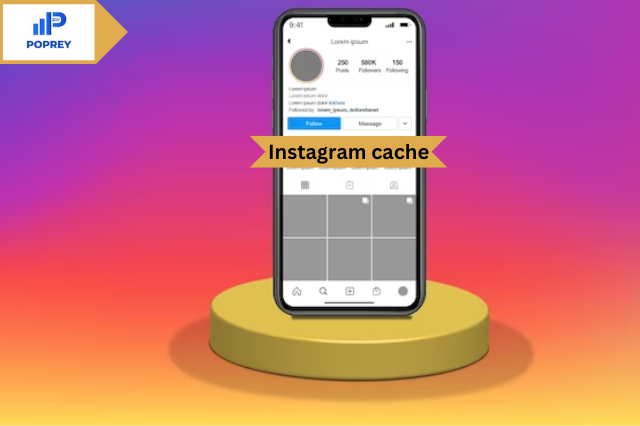If you’re having problems with Instagram or need more space on your device, clearing the Instagram cache can be a helpful solution. Instagram is a super popular website that’s loved by people all around the globe.
In just three years, the amount of time people spend on this platform has doubled, showing that they are increasingly engaged and devoted to it.. In 2022, over a billion users accessed the app daily. If you use Instagram for more than an hour each day, the app might start to slow down and not work as well.
This is because of the cache, which is a collection of temporary files stored by the app on your device. In this article, we will show you how to easily remove unnecessary data from Instagram to improve its performance. Follow our simple instructions below to clear the Instagram cache and make your experience smoother.
What is Cache?
The cache is like a temporary storage where apps keep important stuff on your device to make things load faster. It saves things like pictures, text, and layout so that when you visit a website or use an app again, it doesn’t have to download everything from the internet all over again.
Instead, it grabs the information it needs from the cache, which is much quicker. However, the cache can take up a lot of space over time and might slow down your device. You can clear different types of cache, like browser, app, and system cache, if you want to free up some space.
Why is Instagram cache important?
The cache is like a helpful tool that makes websites and apps load faster and work better on your device. Instagram, the app we use to share pictures and videos, also has a cache. It stores things like images, text, and layout information so that when you open the app again, it loads quickly.
But sometimes, if the cache gets too big or old, it can make the app slow and cause other problems. To fix this, it’s a smart move to occasionally delete the temporary storage on Instagram.. This action frees up storage space, fixes app issues, and makes it run smoother. If you’re facing problems like slow loading, app crashes, or error messages, it’s especially helpful to clear the cache.
Where to Locate Instagram Cache and Clear it?
Instagram stores its cache within the app, and its location can differ depending on the operating system you use.
If you have an iPhone, you can find and remove the Instagram cache by following these steps:
Go to Settings > General > iPhone Storage > Instagram. In this part, you’ll find out how much room the app takes up, and you can decide to “Offload App” or “Delete App” to make more space, which will also remove the temporary files.
On an Android device, you can usually find and delete the Instagram temporary files by following these steps: Go to Settings > Apps & notifications > Instagram > Storage > Clear cache.
Just remember that clearing the Instagram temporary files can give you more storage space on your device. However, it might lead to more frequent reloading of data by the app, which could slow down your device and increase data usage.
Why and When to Clear Instagram Cache
At times, you might want to clear the cache on Instagram. Clearing the cache means getting rid of temporary data stored by the app to make it work better or free up space on your device. Here are some situations where clearing the cache can be helpful:
- Problems with the app’s performance
If Instagram is not working well or constantly closing unexpectedly, clearing the cache can be a helpful solution to resolve the problem. The cache holds temporary data that help the app run smoothly. But if this data becomes damaged or outdated, it can make the app work poorly.
- Running out of storage space
Instagram stores data like photos, videos, and profile information on your device. When your device doesn’t have enough storage, clearing the cache can be useful to free up some space. Don’t worry, though, clearing the cache won’t delete your photos or data.
- Trouble logging in
If you’re having trouble signing in to Instagram, clearing the cache could help fix the issue. The cache holds temporary information, like your login details, and sometimes this can cause problems when trying to log in.
- Issues with posting
If you’re having trouble sharing pictures or videos on Instagram, clearing the cache might be a good solution. The cache stores information that the app needs for uploading content, and clearing it can sometimes solve posting problems.
Step-by-Step Guide to Clear Instagram Cache:
To ensure smooth performance and address storage concerns, follow these easy steps to clear the Instagram cache:
- Open the Instagram App:
Launch the Instagram application on your cellphone.
- Navigate to Settings:
Find the settings menu, usually represented by a small gear icon, located either in the top-right corner or in the app’s main menu.
- Access App Settings:
Keep scrolling through the settings menu until you come across the “Settings” choice. Tap on it to proceed.
- Locate the Storage/Clear Cache Option:
Within the app settings, look for the “Storage” or “Storage & Data” option. To access the storage settings, simply tap on it.
- Clear the Cache:
In the storage settings, you should see an option to “Clear Cache.” Tap on it to initiate the cache-clearing process.
- Confirm the Action:
You’ll receive a message asking if you want to delete the stored data. Confirm your decision by tapping “OK” or “Clear” to proceed.
- Wait for Completion:
The app will now clear the cache, which may take a few seconds. Wait for the process of completion.
- Enjoy a Refreshed Instagram Experience:
Once the cache is cleared, you can navigate back to the Instagram app and enjoy a smoother, more responsive experience. Additionally, you will have freed up valuable space on your device.
Conclusion:
Clearing the Instagram cache is a simple yet effective way to optimize the app’s performance and regain storage space on your device. By using the easy-to-follow instructions described in this article, you can make sure that your time on Instagram stays smooth and fun. So, take a few moments to clear your Instagram cache and enjoy a refreshed and efficient app experience.
See Also: How to Turn Off Likes on Instagram?